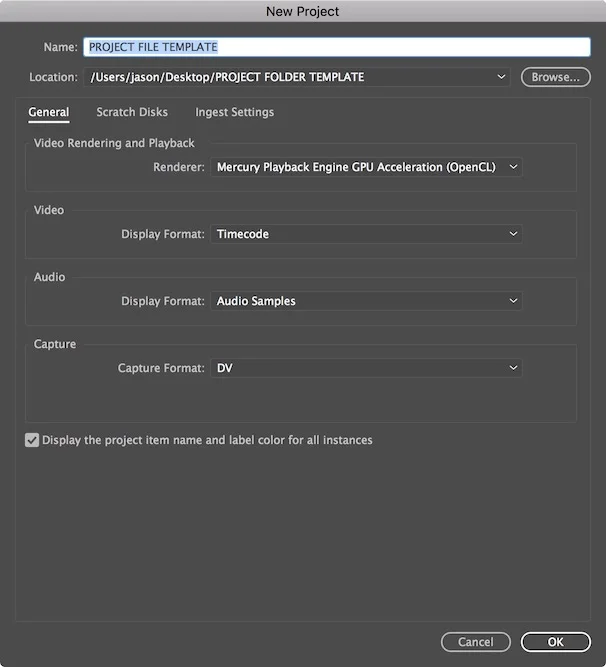Photo: Marcin Wichary License: Creative Commons
Are you taking advantage of Project Automation to speed up your editing turnaround times?
Hold on, you ask, did you just say “Project Automation”?
Yes, yes I did. And no, I’m not talking about hiring a robot to do your job.
I’ll admit, I’ve been editing for eight years, and I only just started doing this. And maybe this is an obvious thing and you’re already rocking Project Automation. In that case, kudos! I suggest you read one of my other posts, maybe on music or something. For the rest of you, read on.
Project Automation is creating workflows that simplify any repeatable tasks. For example, you always organize your project (you are organizing your project files, aren’t you?). Your project files always end up in a pretty similar hierarchy, either because your studio requires this or you’re a creature of habit.
On my hard drives, it usually breaks itself down into something like this:
- Project Folder
- Footage Folder
- Primary Camera
- B-Roll
- Stock Footage
- Audio Folder
- Music
- SFX
- VO
- Graphics Folder
- Images
- Logos
- Fonts
- Premiere Pro File
- Footage Folder
All that’s great organization. And I usually create each file folder, one at a time, as I need it.
This “on-the-spot” creation results in variations on the above theme. Sometimes the Footage Folder is called Video, or I might have my SFX folder sitting in the Projects Folder. Or I’ll have a logo file randomly in a pile of photos.
WHY???
Instead of trying to remember my preferred file hierarchy and messing it up all the time, I automated this whole file folder creation process with a few clicks:
I created a singular folder called “00 Dummy Project” and populated it with empty, but properly named and organized file folders. The “00” at the front keeps my dummy project folder up at the top of my hard drive root. That way, I can quickly find it when creating a new project. Whenever I have a new editing job, I copy/paste 00 Dummy Project to my hard drive, rename it my project title, and then fill the appropriate folders with the raw materials.
Ta-da!
Project Automation.
Project Automagic.
Ready for another application?
Here’s a question: how many things do you do for an edit project? How many of them do you do for every single edit project? We’ll be generic here. Chances are, you have a client, they need footage edited, you take the job, you cut the footage, you let them see a rough cut, they give feedback, you make edits, rinse-repeat until client is happy, export out final project.
Sound about right? I do these same, similar things for every project.
The Project Automation solution here was simple. I spent a few minutes listing out every single task I do when it comes from doing an edit job, from start to finish. This included even the stuff that’s obvious, like getting the contract signed, or receiving footage from my client.
Then, I created a Project Outline checklist. It looks something like this:
- Prepare and sign contract
- Receive files from client
- Prepare Premiere Pro project and folder structure
- Download files into appropriate folders
- Organize footage in PP project
- Define musical needs
- Find appropriate music
- Rough cut
- Make titles and bumpers
- Editor’s cut
- Export and upload
- Send to client for review
- Integrate client feedback
- Export and upload
- Send to client for review
- Rinse, repeat until approved
- Color-correct
- Audio edit
- Level audio
- Receive -in writing- client approval
- Export final video file
- Prepare final invoice
- Send to client with invoice
- Get paid
- Archive project files
I added areas at the top of the document for information like who the client is, what their contract number is, and a notes section for anything weird that I need to remember. Project Outline Template created.
Now when I have a new project, I fill in the appropriate data, then use Save As to save the Project Outline to my new Project folder, and viola! An instant overview of what I need to do to complete the edit job.
At any point when stuck twiddling my thumbs, I look ahead. What can I work on while waiting for that client’s feedback?
The added bonus of the Project Outline: crossing out tasks as they get finished! Having a visual that the project is halfway done is a great motivator to keep your butt in gear as you edit away.
How about you? Have anything ideas to rock Project Automation in your editing workflow?