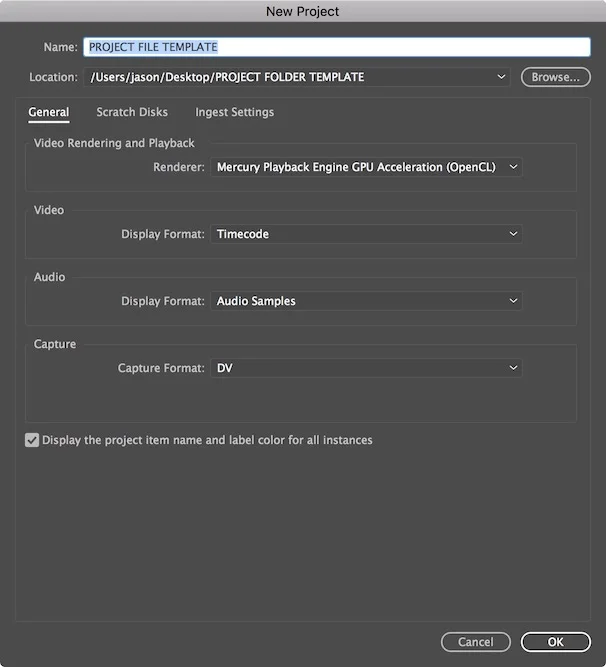As a video professional, the video you produce is valuable to you. Because of this, it is important that your work doesn't find its way to one of the many piracy sites. Unauthorized copying is a problem. That is why we have added the ability to add watermarks to your videos in ScreenLight.
How to prevent piracy with video watermarks
Adding watermarks to the videos you upload is a quick and straight forward process. Video watermarks are configured in the Video settings section of your ScreenLight Account settings.
Video settings
By default, ScreenLight will not add a watermark to the videos you upload.

Enable video watermark
Enabling watermarks will make the watermark settings visible.

Upload your watermark
The first step is to upload your watermark. You will want to make sure that your watermark has enough resolution to look good on our generated previews.
When generating previews, we downscale to 1280x720 if the uploaded video is larger. If the uploaded video is smaller than 1280x720 then the generated preview will have the same dimensions as the original.
To be on the safe side, your watermark file should be at least 1280 pixels wide if it is wider than it is tall (ie. landscape), otherwise make it at least 720 pixels high (ie. square or portrait).
As far as formats go, PNG is your best bet.

Set a background image
If you find the checked background doesn't really give you a clear idea of how your watermark will look, you can use the Set background button to load an image as the background.

Adjust your watermark
By default the watermark will be centered both horizontally and vertically. If you want to have your watermark positioned elsewhere, simply drag it to the position where you want it to be.
You can also use the sliders to adjust the size and opacity of the watermark.

Your video is now protected with a watermark
Save your settings from the previous steps and every video you upload from then on will have your watermark burned into the generated preview file.

Let us know what you think
Sign up for a free account below and try it out for yourself, or if you prefer, send us an email to hello@screenlight.tv and we will be happy to answer any questions you may have.