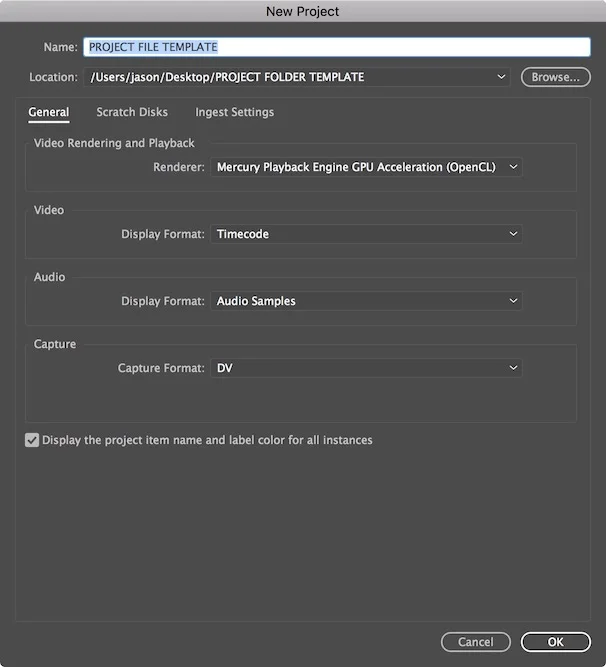I have only ever taken one formal Avid Media Composer course. I was young, in my early 20s, and my company finally splurged for me to get some formal training even though I’d been using Media Composer for 50+ hours a week the past two years with them. The teacher saw that this beginner-to-intermediate class was probably below my skill level so she made it her mission to stump me. Being young and cocky I said I’d leave a positive evaluation if she could (which I would have anyway). And what happened? Well, what happens to every young and cocky student…they were put in their place.
This month’s Avid Media Composer quick tip is what I learned while being mildly shamed in front of a class of older, more experienced editors. The tip is how to save a title without its source. If you don’t work with Media Composer’s Title Tool much that might not mean a whole lot to you. Let me take a couple paragraphs to explain what it means and how it works.
First, if you don’t use Title Tool, you should in many circumstances. Even though it’s pretty rudimentary it gets the job done for many types of titles.

You can find the Title Tool under the Tools menu.

Use the Title Tool to create a title and insert it into a sequence. Open up the Effect Editor to add all sorts of effects. One of the most useful things you can do here is create transitions using keyframes.

Let’s say you want the title to move in from the side, scale it up then move off screen on the other side. Use the Effect Editor to set your keyframes on Scale and Position to create the move.
Now that you are happy with your title’s transition you might want to add it to another title. With most effects in Media Composer you can simply drag the Effect Icon that’s in the Effect Editor’s upper-left hand corner into a bin then drop it onto other clips to apply the same effect. But if you try that with a title’s Effect Icon it doesn’t exactly work like that. Give it a try (you can always hit Undo). What happens? Well, not really what you want.
Why? Because you dragged the source material with it. Think of the source material as what you created in the Title Tool. The source material is stuck on the effect you dragged into the bin.

You have two options to add the transition to the next title. First, manually add in the keyframes with the Effect Editor switching back and forth and counting frames because you can’t remember all the numbers. Or, as I learned in my class, hold down Option if you’re on a Mac or Alt if you’re on a PC and drag the Effect Icon into your bin. Now the effect is titled what you named your original title plus “(Without Src)”. Drag and drop this Effect Icon from the bin onto other titles. The transition you created now shows up.
Did you find this post helpful? If so, make sure to share it with another editor who you think it’ll help. Lastly, if you want to see more posts about tricks, tips and shortcuts with Media Composer’s Title Tool make sure to speak up in the comments. It can do more than you think!