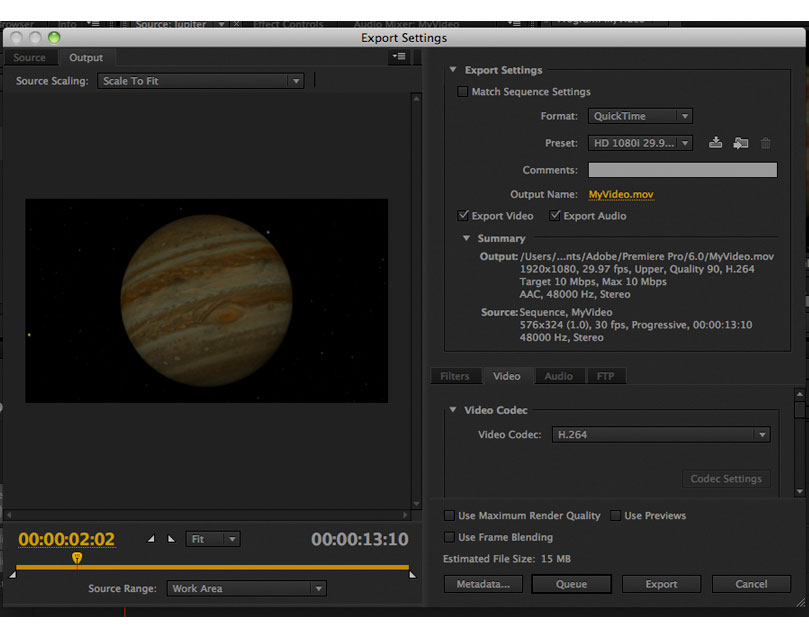Making the switch from Final Cut Pro to Premiere Pro as my primary NLE, I often find myself trying to find PPr equivalents to all the great time-saving tricks I had up my sleave with FCP. For me, one of the most often used of these techniques was exporting non self-contained reference Quicktime movies out of FCP. These reference QTs could then be dropped into any encoding software of choice for compression. It was a quick way to prepare client screeners without tying up Final Cut. That way, you could let the encoding go on in the background and you could continue to edit.
The first time I used Premiere Pro and it was time to send a cut to the client, I went to export the sequence and found there was only one option:

Selecting this option opened up the encoding window, which is basically the Adobe Media Encoder interface.

You select your settings and hit export. Then you have to sit back and wait for the encode to finish, which - depending on the length of the video - could be quite a while. The video I was working on at the time was about 30 minutes long, which would have required me to wait more than an hour before I could get back and start cutting again. In FCP, the export of a non self-contained reference movie would have taken seconds. Surely there must be an equivalent to exporting a non self-contaned reference Quicktime in Premiere Pro. It only took me a few minutes to see that there wasn't. Maybe the honeymoon was over - Premiere Pro wasn't all that I had hoped it would to be. A search online yielded little help.
It turns out I was approaching it from the wrong angle. I was looking for information about exporting a sequence out of Premiere Pro so I could encode it with Media Encoder (in other words, I was thinking like a Final Cut Pro editor). When I started to search the help files for Adobe Media Encoder, I fould the answer actually lay in importing a sequence into Media Encoder. Despite the fact that I had just written a post about the workflow between Premiere Pro and After Effects with Adobe's Dynamic Link, I didn't connect the dots with Media Encoder. Perhaps I could be forgiven the oversight because you don't actually have to do anything in Premiere Pro when you are ready to encode. But Old habits die hard and I just felt the need to export something. But no exporting from Premiere Pro is required - you just save your Premiere project and open up Media Encoder.
From there, it's simply a matter of selecting "File > Add Premiere Pro Sequence..."

This opens up a dialogue box that allows you to navigate to you Premiere Pro Project. Selecting the project will, through the magic of Dynamic Linking, bring up a list of all the sequences in your project.

Select the sequence (or sequences) you want to encode and it is added to the Media Encoder render queue.

Choose a preset or make a custom setting and then start the queue. Your sequence is now encoding and you can go back the Premiere Pro and continue to work. It seems remarkably simple and indeed it is. The more I work with Dynamic linking between the Adobe Suite of applications, the more I see the beauty of it. The honeymoon is still going strong.