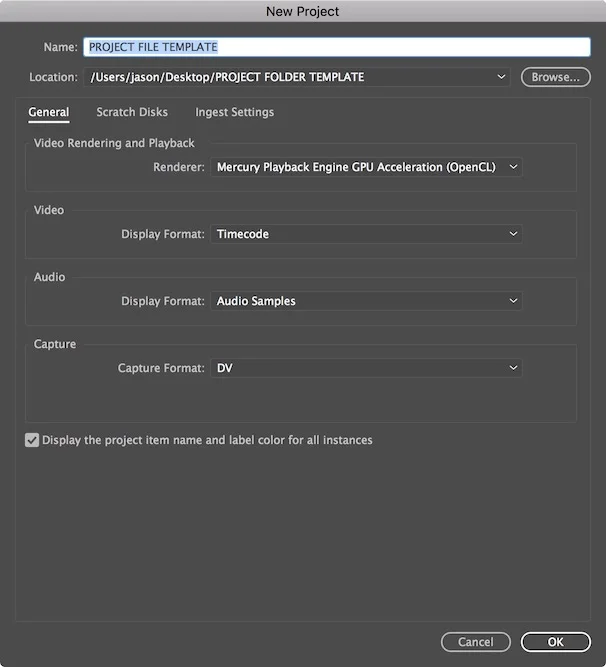There are a number of great reasons to caption online video.
It creates a great web video experience for the deaf or hard of hearing. Whether you are creating video for entertainment, education, or marketing, why would you want to alienate a part of your potential audience.
Your captioning files can be translated and used to reach audiences around the globe.
Adding transcripts to your videos helps with search engine optimization and discoverability of your work, as the content is more easily indexed by search engines.
It’s a requirement for broadcasters. The FCC recently ruled that existing closed captioning requirements for IP delivered video content will be extended to include individual video clips or segments extracted from shows.
So if there’s value to doing it, why don’t we see more captioned web video online? One reason is that there’s a perception that it’s still a painful process. Captioning used to mean shipping off videos and playing a waiting game while it was queued up and transcribed. It was also pricey.
The good news is that there are lots of pay per use options that are quite simple to use. In this post, I’m going focus on zencaptions because of its tight integration with Premiere Pro and Vimeo because its newly released captioning tools are a great option for creators that are already using the service.
Other options to check out include 3PlayMedia, Take1 , Speechpad, and SpeakerText.
Zencaptions / Rev
If you use Premiere Pro Creative Cloud then you can use an an extension from zencaptions to order your captions, pay for them, and upload the files to them without leaving your NLE.
To get started with zencaptions, go into Premiere Pro and click, “Window > Browse Add-ons” to visit Adobe’s directory of panels you can add to Premiere Pro.

From here, navigate to zencaptions and click install.

After installation, restart Premiere Pro and click “Window > Extensions > zencaptions”. This will open the zencaptions panel. The panel displays the sequence that’s currently selected, its length, the captioning cost ($1 / minute) and when you can expect the captioning files to be delivered.

Click “Get started” to order your first transcript. You will be prompted to sign in to your zencaptions account. If you don’t have one, you can create an account, set your password and enter your credit card information right inside the panel.
Once you are signed in, you’ll be taken to a screen where you can order your captions.

When you click “Export and place order” the panel will automatically encode a low resolution proxy and upload it to zencaptions. You must leave the panel open while these tasks are completed, but you can let it run in the background while you do other things.

I missed capturing the upload, but it shows a similar progress bar. The upload was pretty speedy because my sequence was very short and because they are creating a very low-res proxy (320 x 240), which makes sense for this use case.
When the upload is complete, the panel shows an order confirmation number and you are sent a confirmation email / receipt. You can track the status of your orders inside the panel.

When a job is done, you will get an email with a link where you can download the .scc caption file. You don’t need to bother with this. An easier way to add the caption file is to open the zencaptions panel, and click “Import Caption”. This will automatically download the caption file and add it to your project media.

From here, you simply have to add the .scc file to your timeline. The .scc file should be about the same length as your timeline.

By default, the captions won’t appear in your program monitor. To add them, click the program monitor settings (the settings wrench at the bottom right) and click “Closed Captioning Display > Enable”.

If you need more help with the closed captioning settings in Premiere Pro, take a look at this article from Adobe.
In my test jobs, zencaptions turned a short ScreenLight demo video around in a couple of hours and the transcription was very accurate. To be safe, you’ll want to allow the full amount of time for delivery, and you’ll want to give yourself time to review the captions with your video before publishing it.
Vimeo
If you use Vimeo for your web video distribution then you may be interested in their recently introduced captioning and translation service that’s provided by Amara.
From the video settings page, you can add your own captions using a simple tool, upload caption files, or you can purchase captions, subtitles and translations through Vimeo / Amara.

If you are importing a captioning file you can upload SRT, WebVTT, DFXP/TTML, SCC, and SAMI files. Vimeo recommends using WebVTT whenever possible.

Viewers can enable the closed captions or multi-lingual subtitles if they are available by clicking the CC button in the video player.
Given the relatively low cost of purchasing captioning files it's probably a waste of time to do it yourself. It can be quite time consuming to get the timing down correctly. That said, Amara’s tools are a nice way to fix up any small errors in captioning files that you’ve uploaded.

If you want to order captioning files, you can do so directly through Vimeo / Amara. This combination really shines if you want to caption video in one language and translate it to a number of different languages. Vimeo clearly wants to give creators the ability to reach a global audience.

As you go through the process, you are given a range of quality options for captioning. I haven’t tried the different options, but I suspect that for most use cases, the basic or professional level would be adequate.

One thing to note is that if you want to have your video translated to another language, you must purchase full service captions first.

So there you have it. Two easy ways to caption your video. Let us know in the comments if you have any other tips on captioning or services you would recommend.