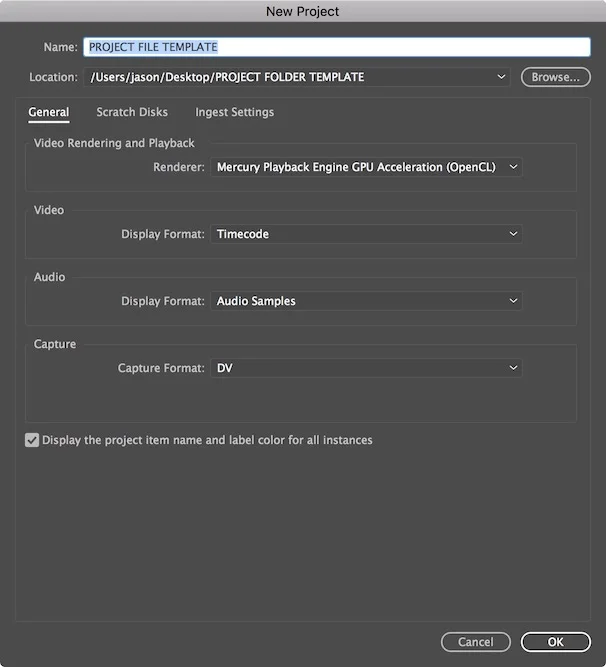Looking for a few more keyboard shortcuts to improve your productivity? Try adding Option (Opt) or Alt to a keyboard command in Avid Media Composer and see what happens. Opt/Alt+Z, X and C are three of my favorites.
Lift, Extract and Copy into the Source Monitor
The Lift command, Z, “lifts” what is selected in the In and Out Points. Add Opt/Alt to this command to place that lifted section into the Source Monitor. Then you can use Splice-in, V, or Overwrite, B, to place it into the timeline where you want it to go.
The Extract command, X, removes what is selected in the In and Out Points. Add Opt/Alt to this command to place the extracted section into the Source Monitor.
Opt/Alt+Z and Opt/Alt+X are very useful when you want to remove those shots from your timeline and move it somewhere else. But what if you just want to add it somewhere else without removing it?
Opt/Alt+C does exactly that. It copies what is selected between the In and Out Points and places it in the Source Monitor. If you enjoy this shortcut as much as I do then add the Opt/Alt key to the C key. Open up the Command Palette and in the Other tab, place the Opt/Alt key onto the C key of your active Keyboard settings. You’ll notice a small dot on the icon in the C key once you do this.

Do you use any of these? What’s your favorite command in Avid Media Composer with Opt/Alt?